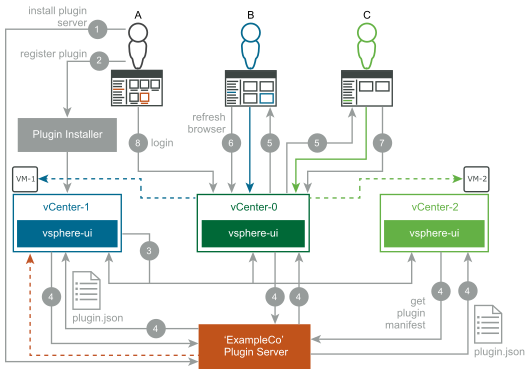Remote Plug-in Deployment Example with Simultaneous Users
After being detected, a remote plug-in will be scheduled for deployment in the vSphere Client. The deployment of a remote plug-in, on a high level, consists of the following stages:
-
vCenter Server downloads the remote plug-in manifest.
-
vCenter Server parses the plug-in manifest.
-
vCenter Server configures the VMware reverse HTTP proxy to route plug-in UI traffic.
After these stages complete successfully, the vSphere Client UI displays a notification message that the remote plug-in is installed.
This example shows in more detail how the deployment process works, in a situation involving three users simultaneously accessing the data center. The initial state consists of the following:
-
Three vCenter Server instances in an ELM environment: vCENTER-0, vCENTER-1, and vCENTER-2.
-
Three users are accessing the data center: Alpha, Blue, and Claire.
-
Blue and Claire are already browsing the vSphere UI loaded from
vCENTER-0-
Blue is looking at the summary page of
VM-1managed byvCENTER-1. -
Claire is looking at the summary page of
VM-2managed byvCENTER-2.
-
-
Alpha is about to install a plug-in from Example Company:
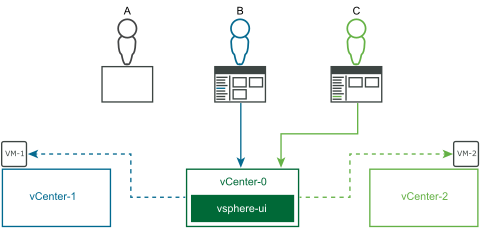
-
Alpha installs and configures the back-end server for the
ExampleCoplug-in: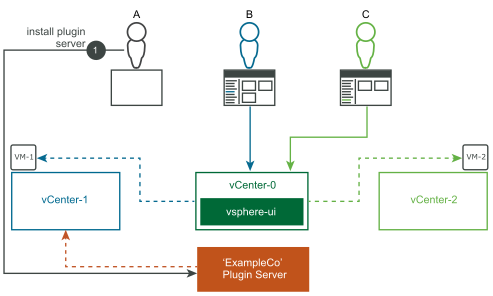
-
Alpha registers the
ExampleCoplug-in with thevCENTER-1ExtensionManager by using Example Company's plug-in installer: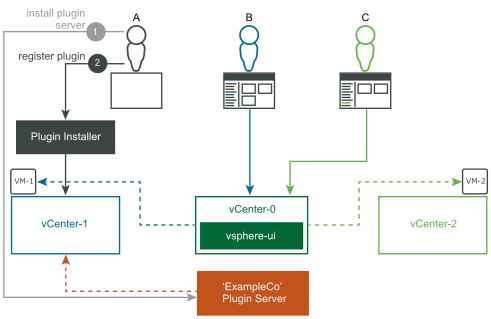
-
The plug-in registration triggers notifications to all linked vCenter Server instances:

-
The
vsphere-uiservice in each vCenter Server instance downloads the plug-in manifest JSON of theExampleCoplug-in from the plug-in manifest URL in the extension registration record: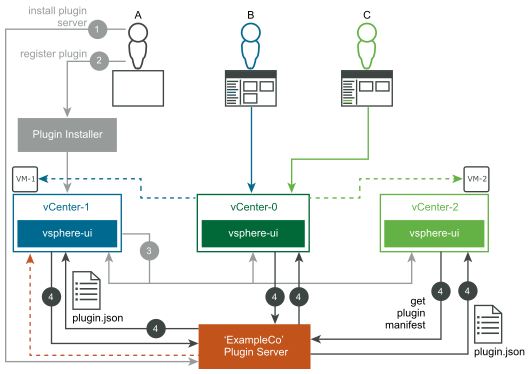
-
The vsphere-ui service in
vCENTER-0sends notifications to currently logged in vSphere Client users (Blue and Claire). Each user sees a blue notification banner at the top of the screen: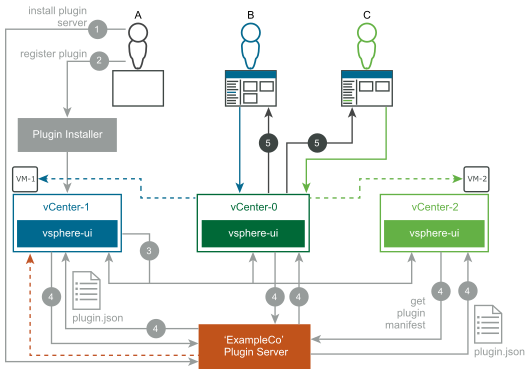
-
When Blue refreshes the vSphere Client UI in the browser, the
ExampleCoplug-in is loaded for this user. The plug-in adds a card that extends the summary page of VMs. BecauseVM-1is managed byvCENTER-1, which has theExampleCoplug-in registered, Blue sees the newly added card: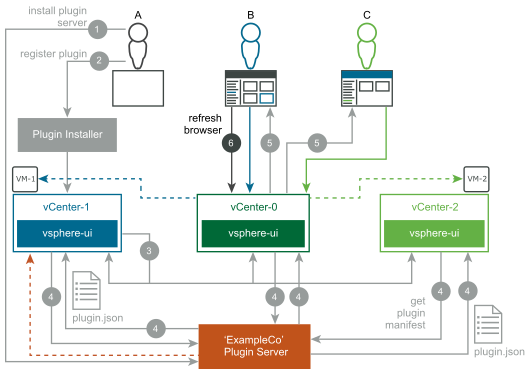
-
When Claire refreshes the vSphere Client UI in the browser, the
ExampleCoplug-in can now be loaded for this user. However, Claire is looking atVM-2, which is managed byvCENTER-2. BecausevCENTER-2does not have theExampleCoplug-in registered, Claire does not see the newly added card.If Claire later navigates to a VM on
vCENTER-1, the vSphere Client will display the card added by theExampleCoplug-in.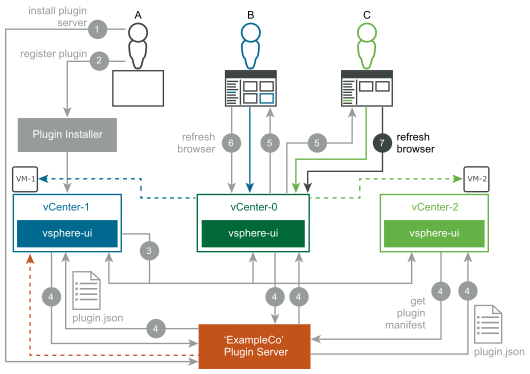
-
Alpha logs in to the vSphere UI connected to
VCENTER-0: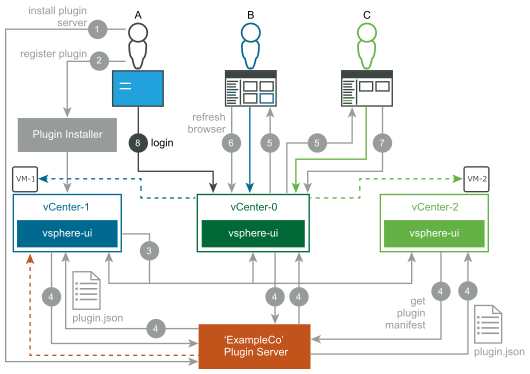
-
Alpha has completed the login and has loaded the vSphere Client UI, which displays the home screen of the vSphere Client.
VCENTER-0deployed theExampleCoplug-in prior to the login, so Alpha sees the new home page menu item and the shortcut link immediately: