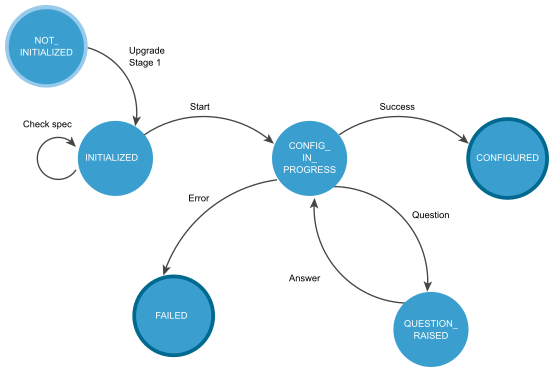You can use the API during stage 2 of the vCenter Server Appliance and Platform Services Controller appliance upgrade. You can use the vcenter deployment API for configuring and upgrading your appliance on stage 2 of the upgrade process.
By using the API, you can upgrade your vCenter Server Appliance with embedded or external Platform Services Controller. For information about the upgrade process, its stages, supported configurations, upgrade paths, prerequisites for upgrading, and the sequence for upgrading a vSphere environment, see the vSphere Upgrade documentation.
After you deploy the appliance on stage 1 by using the GUI or CLI, the appliance enters in an INITIALIZED state. If the appliance is not initialized, you cannot run stage 2 of the upgrade process. You can get the state of the appliance by using the vcenter deployment service. The appliance has six states during the upgrade process.
FAILED and CONFIGURED are final states.
You can roll back a vCenter Server Appliance upgrade by using the User Interface. For information about how to roll back a vCenter Server Appliance, see the vSphere Upgrade documentation.
After the upgrade of your appliance you can check the appliance type, domain registration, appliance services, their state and health status by using the API. For information about how to verify whether the upgrade of your vCenter Server Appliance is successful, see the vSphere Upgrade documentation.
User Operations shows operations that you can perform to upgrade your appliance.
|
You can validate the upgrade spec before you run the upgrade process. If the appliance is in the INITIALIZED state, you can run the validation. The operation runs upgrade pre-checks. You can check the errors, warnings, and status data structures before you run the upgrade process. For information about the HTTP requests for upgrading, see HTTP Requests for Upgrade Stage 2. Note
If you want to transfer the historical data of your vCenter Server Appliance, the upgrade spec must include a history spec. For information about how to transfer the historical data of your vCenter Server Appliance, see the Historical Data Transfer chapter. |
|||||||
|
If the appliance is in an INITIALIZED state, you can run the upgrade process. If errors appear during the upgrade, you can download the vCenter Server Appliance support bundle. For information about the HTTP requests for upgrading, see HTTP Requests for Upgrade Stage 2. |
|||||||
|
If the appliance is in a CONFIGURED state, you can get the spec that is used for upgrading. For information about the HTTP requests for upgrading, see HTTP Requests for Upgrade Stage 2. |
|||||||
|
You can get the raised question. If you set the Upgrade.auto_answer to true, the upgrade process will be in a silent mode and the appliance does not generate questions. It uses default answers and you should not provide an answer. For information about the HTTP requests for getting and answering a question, see HTTP Requests for Upgrade Stage 2. |
|||||||
|
You can provide an answer to the raised question. The available answers for the upgrading are OK, CANCEL, YES,NO, ABORT, RETRY, and IGNORE. The answer depends on the type of the question. If you set the Upgrade.auto_answer to true, the upgrade process will be in a silent mode and the appliance does not generate questions. It uses default answers and you should not provide an answer. For information about the HTTP requests for getting and answering a question, see HTTP Requests for Upgrade Stage 2. |
|||||||
|
Operations for diagnostic and deferring the transfer of historical data |
|||||||
|
You can get the state of the appliance before, during and after the upgrade process. For information about the HTTP requests for diagnostic and deferring the transfer of historical data, see HTTP Requests for Upgrade Stage 2. |
|||||||
|
If the appliance is in a CONFIGURED state, you can check its type. vCenter Server Appliance with embedded Platform Services Controller, vCenter Server Appliance with external Platform Services Controller, and Platform Services Controller appliance.
For information about the HTTP requests for diagnostic and deferring the transfer of historical data, see HTTP Requests for Upgrade Stage 2. |
|||||||
|
You can check the Platform Services Controller and the domain that the appliance is registered with. The appliance must be in a CONFIGURED state. For information about the HTTP requests for diagnostic and deferring the transfer of historical data, see HTTP Requests for Upgrade Stage 2. |
|||||||
|
You can get the list of the vCenter Server Appliance and Platform Services Controller services, their state, and status. For information about the HTTP requests for diagnostic and deferring the transfer of historical data, see HTTP Requests for Upgrade Stage 2. |
|||||||
|
If you use an external database, you can transfer the historical data of your vCenter Server by using the deferred import feature. After a successful upgrade, the transfer of historical data starts automatically. You can decrease the vCenter Server Appliance downtime and defer the transfer. For information about the deferred import, see the Historical Data Transfer chapter. For information about the HTTP requests for diagnostic and deferring the transfer of historical data, see HTTP Requests for Upgrade Stage 2. |
|||||||
For information about the available operations in the API, see the following services in the API reference documentation: vcenter deployment, vcenter deployment upgrade, vcenter deployment import history, vcenter services, vcenter system-config deployment type, and vcenter system-config deployment psc-registration.
You can upgrade your appliance, make a diagnostic, and postpone the historical data transfer by using HTTP requests. For information about the HTTP requests, see HTTP Requests for Upgrade Stage 2