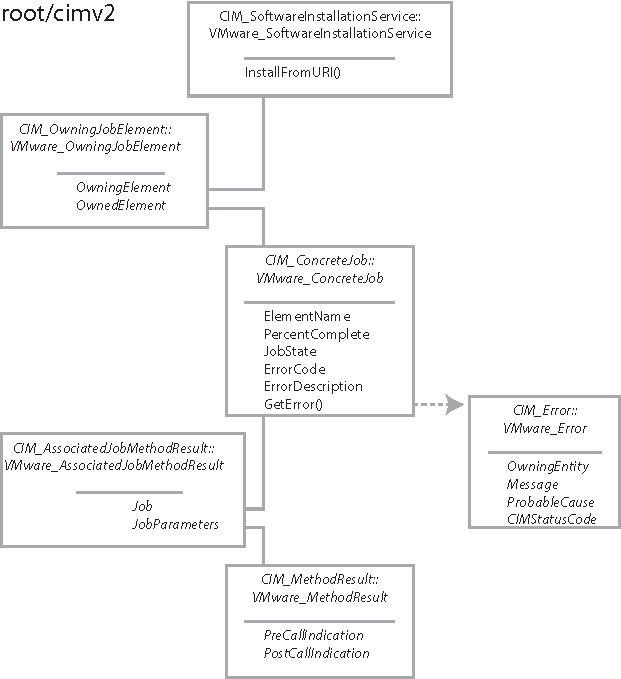The VMware implementation of the DMTF Software Update profile allows system administrators to use CIM client applications to update ESXi software. See Installing VIBs. The update can take several minutes to complete. For a CIM client, this is an asynchronous operation because the CIM server returns before the update is complete.
You can monitor the status of the update operation in one of two ways:
This example shows how to monitor the update and report completion status by polling an instance of CIM_ConcreteJob.
Monitoring an Update of ESXi Software shows the relationships of the CIM objects involved.
Monitoring an Update of ESXi Software shows some classes, such as CIM_Error, that you can use to provide detail on status of the software update operation, but their use is not shown here. This example pseudocode relies only on the properties available in the CIM_ConcreteJob instance that represents the status of an operation in progress. The CIM_ConcreteJob instance remains in existence for a few minutes after the job completes.
This pseudocode depends on the pseudocode in Make a Connection to the CIMOM and Identifying the Base Server Scoping Instance.