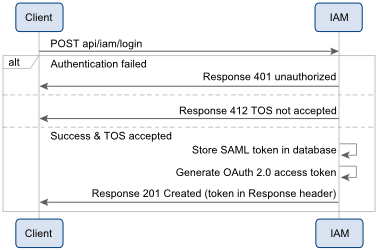vCloud Air requires login requests to be authenticated. Begin the workflow with a login request that supplies user credentials in the MIME Base64 encoding format as specified in RFC 1421.
■
|
You have signed up and registered for Virtual Private Cloud OnDemand and received an email with a user name and password for an Account Administrator. See Create Your Account in vCloud Air – Virtual Private Cloud OnDemand Getting Started for information. |
■
|
Using the URL in the confirmation email, you have logged in to Virtual Private Cloud OnDemand using the Web UI, set your password, and accepted the Terms of Service. |
♦ | POST a request that includes your user name and password in a MIME Base64 encoding: POST https://vca.vmware.com/api/iam/login The initial POST requires that you enter the Authorization header with an encoded Base64 username:password value as shown: Authorization: Basic [email protected]:password Wherein [email protected]:password is encoded. If the request is successful, the server returns HTTP response code 201 Created and a response that contains the vchs-authorization. |
POST https://vca.vmware.com/api/iam/login Accept: application/json;version=5.7 Authorization Basic cHhzdXNlcjFAdm13YXJlLmNvbTpQYXNzQDEyMw==…
HTTP/1.1 201 Created Header: Content-Type: application/json;version=5.7 vchs-authorization: eyJhbGciOiJIUzI1NiJ9.eyJqdGkiOiJmOTF… Body: {"serviceGroupIds":["89a6da00-0d15-48e9-8fed-6c87dfca5c0e"]}