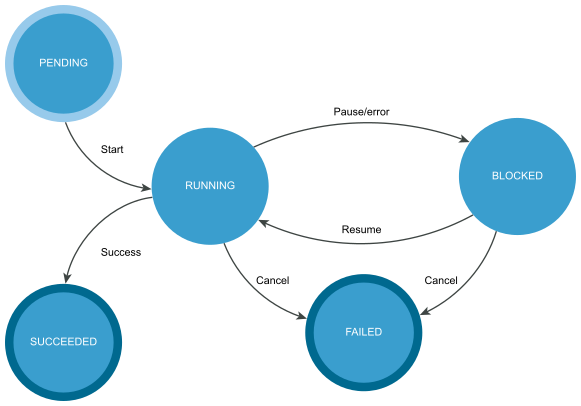The deferred import is a process of historical data transfer after the successful upgrade or migration of a vCenter Server instance with an external database. The historical data includes statistics, events, and tasks.
By using the deferred import feature, you can postpone the historical data transfer after the migration or upgrade process completes, so that you manage the downtime of your environment. You can select whether all historical data, or only events and tasks, will be migrated with the core data during the upgrade or migration. The historical data transfer and deferred import of historical data are disabled by default. You can enable and configure the historical data transfer by using the API, vCenter Server Appliance Management Interface, vCenter Server installer, or CLI installer. A vCenter Server Appliance super administrator can run and control the migration, upgrade, and deferred import processes.
If you use the deferred import feature, the historical data is migrated with the core data and the historical data import process starts automatically after a successful upgrade or migration and when the vCenter Server instance is running. You can pause the historical data import and resume it later.
For information about how to configure and run the migration, upgrade, and deferred import processes by using the vCenter Server Appliance Management Interface, see the vCenter Server Upgrade documentation.
By using the API, you can configure, control, and monitor the data transfer process. If you use the API to enable the deferred import feature, you must create a history migration spec and set defer_import to true. For information about how to configure the deferred import by using the API, see Class Diagrams and Workflows for Deferred Import and the API reference.
The data import process has five states that you can check. If the historical data migration and the deferred import are configured, the historical data import starts automatically after a successful upgrade or migration.
You can run the deferred import operations by using the API or sending an HTTP request.
If you send requests to port 5480, you must authenticate with vCenter Server Appliance root credentials. If you send requests to the vCenter Server reverse proxy port, you must authenticate with vCenter Single Sign-On credentials.
The following HTTP requests show the syntax that you can use to perform the available user operations.
https://<IP_of_upgraded_or_migrated_instance>:5480/rest/vcenter/deployment/history?action=pause
https://<IP_of_upgraded_or_migrated_instance>:5480/rest/vcenter/deployment/history?action=cancel
https://<IP_of_upgraded_or_migrated_instance>:5480/rest/vcenter/deployment/history?action=resume
https://<IP_of_upgraded_or_migrated_instance>:5480/rest/vcenter/deployment/history
https://<IP_of_upgraded_or_migrated_instance>/rest/vcenter/deployment/history?action=pause
https://<IP_of_upgraded_or_migrated_instance>/rest/vcenter/deployment/history?action=cancel
https://<IP_of_upgraded_or_migrated_instance>/rest/vcenter/deployment/history?action=resume
https://<IP_of_upgraded_or_migrated_instance>/rest/vcenter/deployment/history
For information about the status codes and historical data transfer errors, see HTTP Status Codes and Historical Data Import Errors.
If you pause the data transfer by using the API or an HTTP request, you can resume or cancel the process by using the API or the vCenter Server Appliance Management Interface.