How to contribute using the Sample Exchange
- Go to the [Sample Exchange home page] (https://code.vmware.com/samples)
Sign in using MyVMware credentials Click on the “Sign In” button in the upper right corner. You can browse any of the content without being signed in, but in order to contribute you must sign in with your “MyVMware” credentials. Note also that you must have a VMware Communities account associated with your MyVMware account (anyone that has ever signed in to communities.vmware.com already has this).
On the Samples tab, click “Add New Sample”
Select the type of Sample you will contribute See TODO for details of the supported types. For this example we contribute content coming from an existing Github Repository (the preferred method).
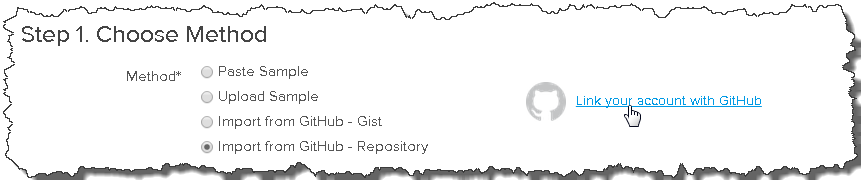
Note: If you have not previously associated your MyVMware account with your Github account you can do so via the "Link your account with Github" link. This step uses Github OAUTH services to get a "token" that Sample Exchange can use to gain read access to your Github repositories and Gists.
Select Sample Content Browse for the sample content you would like to share. Here I select the Repository and browse to a particular file.
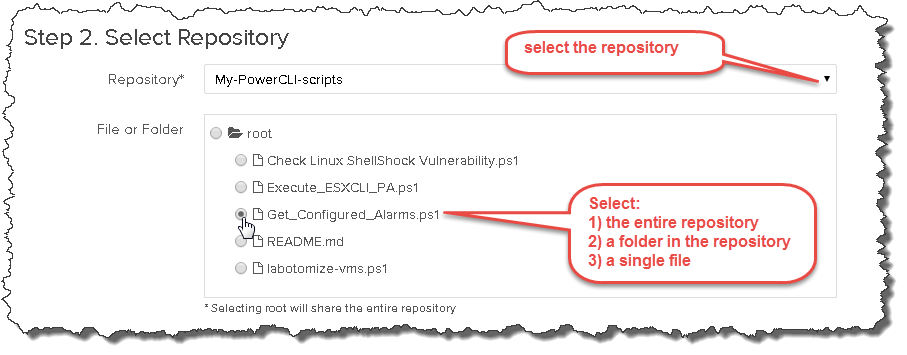
Note that the goal of Sample Exchange is to deliver lots of useful content, so when samples are decoupled you should contribute them individually as opposed to selecting an entire repository or folder of unrelated files.
Fill Out Sample Metadata Fill out additional metadata for the file.
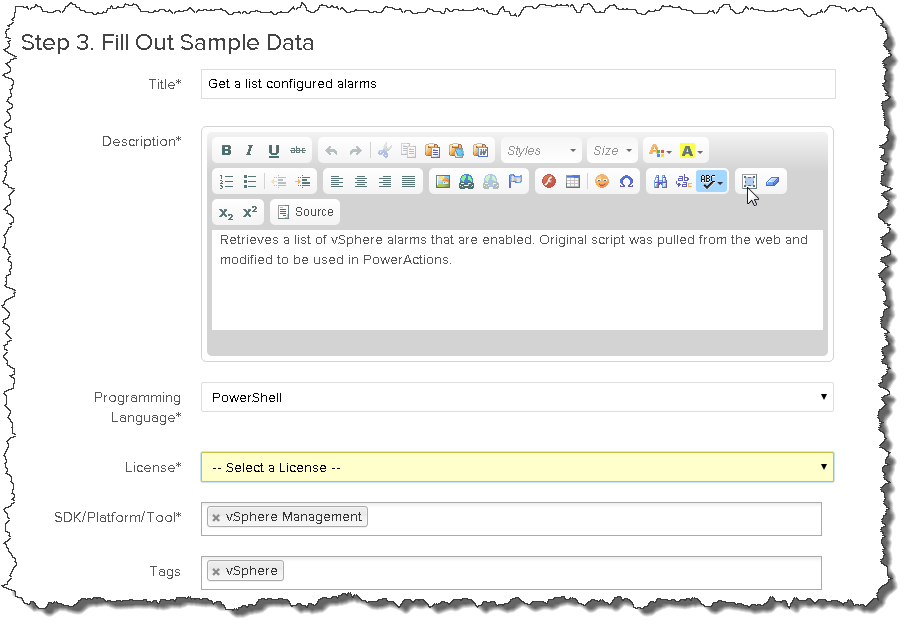
NOTE: We do attempt to analyze the file itself to automatically provide defaults for things like sample name, description, tags, and such. In this case, the metadata contained in comments in the PowerShell script I selected was used to populate the values below for me! See Sample Exchange Metadata for more information.